Table of Contents
- Getting Started
- EO.Pdf
- EO.Web
- Overview
- Installation & Deployement
- EO.Web ToolTip
- EO.Web Rating
- EO.Web Slider & RangeSlider
- EO.Web ListBox
- EO.Web ComboBox
- EO.Web Captcha
- EO.Web ASPX To PDF
- EO.Web Slide
- EO.Web Flyout
- EO.Web EditableLabel
- EO.Web ImageZoom
- EO.Web Floater
- EO.Web Downloader
- EO.Web ColorPicker
- EO.Web HTML Editor
- EO.Web File Explorer
- EO.Web SpellChecker
- EO.Web Grid
- EO.Web MaskedEdit
- EO.Web Splitter
- EO.Web Menu
- EO.Web Slide Menu
- EO.Web TabStrip
- EO.Web TreeView
- EO.Web TreeView
- Overview
- Using EO.Web TreeView
- TreeNode and TreeNodeGroup
- Look, Skin and Theme
- Style and Appearance
- Data Binding
- Handling Event
- EO.Web Calendar
- EO.Web Callback
- EO.Web MultiPage
- EO.Web Dialog
- EO.Web AJAXUploader
- EO.Web ProgressBar - Free!
- EO.Web ToolBar - Free!
- EO.WebBrowser
- EO.Wpf
- Common Topics
- Reference
| Populating from ASP.NET 2.0 Data Source Control |
Apply to
For ASP.NET 2.0 only
Overview
ASP.NET 2.0 defines a new set of data source controls to support declarative data binding. EO.Web navigation controls can bind to any data source controls that inherit from HierarchicalDataSourceControl class. The most commonly used hierarchical data source controls are XmlDataSource and SiteMapDataSource. To perform the binding, simply set EO.Web controls' DataSourceID to the ID of the supported data source control. No extra code is required since declarative data binding is automatic.
Mapping data source attribute to item's property
When binding to XmlDataSource or SiteMapDataSource, several XML attributes are automatically mapped to certain property of the corresponding item:
| Attribute | Property |
|---|---|
| title | Text.Html |
| url | NavigateUrl |
| description | ToolTip |
| roles | AllowRoles |
For example, when binding to the following XML code via XmlDataSource:
<xml version="1.0" encoding="utf-8" ?> <items> <category title="Hardware"> <category title="Desktop" url="~/desktop.aspx"> <category title="Complete Systems" url="~/systems.aspx" /> <category title="Barebone Systems" url="~/barebones.aspx" /> <category title="Accessories" url="~/accessories.aspx" /> </category> <category title="Notebooks" url="~/notebook.aspx" /> </category> <category title="Software"> <product title="Windows" url="~/windows.aspx" /> <product title="Office" url="~/office.aspx" /> </category> </items>
EO.Web controls create an item for each XML element and take the value of the title attribute of each element as item text and the value of the url attribute of each element as the target Url:
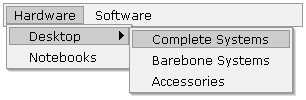
Note: When binding to XmlDataSource, you should set the XPath property of the XmlDataSource control to "/*/*" if you want to skip the root node.
<asp:XmlDataSource ID="XmlDataSource1" runat="server" DataFile="~/test.xml" XPath="/*/*"> </asp:XmlDataSource>
Using DataBinding object
You can also use DataBinding object to explicitly define the mapping. When using DataBinding with XML data, the DataField property should specify a valid XPath expression instead of the data field name. For example, the following code defines a DataBinding object that maps the title attribute to item's Value property:
<eo:Menu Runat="server" DataSourceID="XmlDataSource1"> <TopGroup> <Bindings> <eo:DataBinding Property="Value" DataField="@title"> </eo:DataBinding> </Bindings> </TopGroup> </eo:Menu>
<eo:Menu Runat="server" DataSourceID="XmlDataSource1"> <TopGroup> <Bindings> <eo:DataBinding Property="Text-Html" DataField="concat(@title, ' - ', @price)"> </eo:DataBinding> </Bindings> </TopGroup> </eo:Menu>
EO.Web navigatin controls evaluate the XPath expression the same way as xsl:value-of XSLT element. For more information about XPath expression syntax, please refer to MSDN Library.
You can use DataBinding object to explicitly override the automatic mappings. The easiest way to define DataBinding object is to use Control Builder. You can define Databinding on both the control or on a specific NavigationItemGroup and add the DataBinding into the control's Bindings or the group's Bindings property.
Built-in role Support
When binding with XmlDataSource or SiteMapDataSource, EO.Web controls automatically populate AllowRoles from the roles attribute. For example, if the control is bound to the following sitemap file:
<siteMap xmlns="http://schemas.microsoft.com/AspNet/SiteMap-File-1.0"> <siteMapNode url="Default.aspx" title="Default" description=""> <siteMapNode url="Page1.aspx" title="Page 1" description="" roles="role1"/> <siteMapNode url="Page2.aspx" title="Page 2" description="" roles="role2"/> <siteMapNode url="Page3.aspx" title="Page 3" description=""/> </siteMapNode> </siteMap>
Item "Page 1" will have an AllowRoles value of "role1", item "Page 2" will have an AllowRoles value of "role2" and item "Page 3" will have an empty AllowRoles value.
Depending on the value of HideRoleDisabledItems, certain items will be disabled or hidden based on the role of the current user. In the above example, if the current user belongs to "role1" but not "role2", then item "Page 2" will be disabled or hidden, but both item "Page 1" and "Page 3" will be enabled - Item "Page 1" is enabled because its AllowRoles property includes the current user, item "Page 3" is enabled because its AllowRoles property is empty.
Role support security
Unlike the standard ASP.NET 2.0 navigation controls, EO.Web navigation controls do not require you to include any <authorization> elements in your web.config. While this is a great convenience, you may still need to consider including <authorization> in your web.config for security reasons. In the above example, even if item "Page 2" is disabled or hidden by the control, without proper <authorization> elements in the web.config file, user will still be able to access Page2.aspx by directly typing "Page2.aspx" in their browser's address bar thus completely bypassing the control.
If you do not wish to maintain <authorization> elements in web.config file, you can handle Application_AuthorizeRequest events in your Global class or Global.asax:
protected void Application_AuthorizeRequest(object sender, EventArgs e) { SiteMapNode node = SiteMap.CurrentNode; //Let it pass if there is no corresponding siteMapNode //or the node has no roles associated with it if ((node == null) || (node.Roles == null) || (node.Roles.Count == 0)) return; //Let it pass if the current user belongs to the node's role HttpContext context = HttpContext.Current; foreach (string role in node.Roles) { if ((role == "*") || ((context.User != null) && context.User.IsInRole(role))) return; } throw new Exception("Restricted"); }

