Table of Contents
- Getting Started
- EO.Pdf
- EO.Web
- EO.WebBrowser
- EO.Wpf
- Overview
- Installation & Deployement
- Skin & Theme
- Common Taskes and Services
- EO.Wpf Buttons
- EO.Wpf Calendar & DatePicker
- EO.Wpf ComboBox
- EO.Wpf DockView
- EO.Wpf Gauge
- EO.Wpf ListBox
- EO.Wpf Menu
- EO.Wpf MaskedEdit
- EO.Wpf ProgressBar
- EO.Wpf Slider
- EO.Wpf SpinEdit
- EO.Wpf SplitView
- EO.Wpf TabControl
- EO.Wpf TreeView
- EO.Wpf Utility Controls
- EO.Wpf WindowChrome
- Sample Data Objects
- Common Topics
- Reference
| Localizing EO.Wpf Controls |
Some EO.Wpf controls use string literals. For example, a DockView control displays tooltip text "Close" for the close button. EO.Wpf.dll has built-in translation for a number of languages. You can also redefine these strings for your own language.
Using Built-in Translations
EO.Wpf.dll has built-in translation for the following languages:
| Language | UICulture value |
|---|---|
| Arabic | ar/ar-XX |
| Chinese (simplified) | zh-CN |
| Chinese (traditional) | zh-TW/zh-HK/zh-MO |
| Danish | da/da-XX |
| Dutch | nl/nl-XX |
| English | en/en-XX |
| Finnish | fi/fi-XX |
| French | fr/fr-XX |
| German | de/de-XX |
| Greek | el/el-XX |
| Hebrew | he/he-XX |
| Hindi | hi/hi-XX |
| Hungarian | hu/hu-XX |
| Italian | it/it-XX |
| Norwegian | no/no-XX |
| Polish | pl/pl-XX |
| Portuguese | pt/pt-XX |
| Spanish | es/es-XX |
| Swedish | sv/sv-XX |
Where "XX" are possible language variations. For example, both "fr-FR" (France) and "fr-CA" (Canada) will load the French translation.
If your system language matches one of these languages, then EO.Wpf will automatically load the translation for that language. You can explicitly override this behavior in your code by setting EO.Wpf.Runtime.UICultureName property. For example, the following code explicitly set all EO.Wpf controls to use the French string table:
//Switch UI language to French EO.Wpf.Runtime.UICultureName = "fr";
Custom Translations
All string literals can also be refined. So if EO.Wpf.dll does not have a built-in translation for your local language, or you wish to change the built-in translation, you can translate and redefine the corresponding string in your resource dictionary.
The following XAML demonstrates this behavior:
<Window x:Class="Test.Window1" xmlns="http://schemas.microsoft.com/winfx/2006/xaml/presentation" xmlns:x="http://schemas.microsoft.com/winfx/2006/xaml" xmlns:eo="clr-namespace:EO.Wpf;assembly=EO.Wpf" Title="Window1" Height="300" Width="350"> <eo:DockContainer> <eo:DockView></eo:DockView> </eo:DockContainer> </Window>
Run the above code, then move mouse over to the DockView's close button, a small tooltip "Close" (in an English system) is displayed:
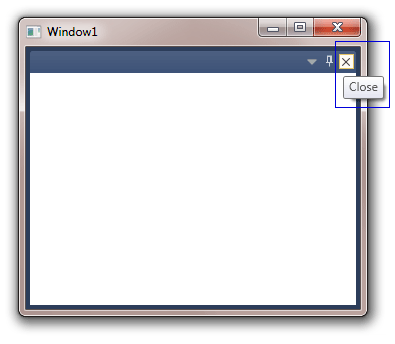
To replace text "Close", you must redefine a resource item with key EOSTR_Close with the new text. For example, the following code replaces the text with its Spanish version in App.xaml:
<Application x:Class="Test.App" xmlns="http://schemas.microsoft.com/winfx/2006/xaml/presentation" xmlns:x="http://schemas.microsoft.com/winfx/2006/xaml" xmlns:sys="clr-namespace:System;assembly=mscorlib" StartupUri="Window1.xaml"> <Application.Resources> <sys:String x:Key="EOSTR_Close">Cerrar</sys:String> </Application.Resources> </Application>
Note that the above XMAL added prefix "sys" in order to reference System.String type:
xmlns:sys="clr-namespace:System;assembly=mscorlib"Run the code again, notice the tooltip text is "Cerrar" now:
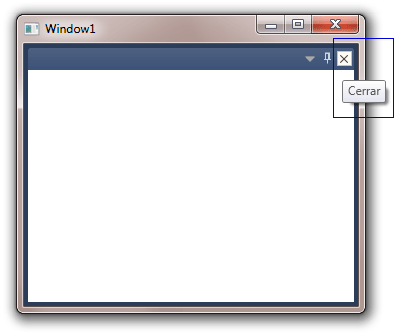
The resource can also be defined on the Window level:
<Window x:Class="Test.Window1" xmlns="http://schemas.microsoft.com/winfx/2006/xaml/presentation" xmlns:x="http://schemas.microsoft.com/winfx/2006/xaml" xmlns:eo="clr-namespace:EO.Wpf;assembly=EO.Wpf" xmlns:sys="clr-namespace:System;assembly=mscorlib" Title="Window1" Height="300" Width="350"> <Window.Resources> <sys:String x:Key="EOSTR_Close">Cerrar</sys:String> </Window.Resources> <eo:DockContainer> <eo:DockView></eo:DockView> </eo:DockContainer> </Window>
In that case, the localized version is only applied to controls in that Window instead of for the whole application.
The following table contains the resource key for all string literals used by EO.Wpf:
| Resource Key | Text |
|---|---|
| EOSTR_AutoHide | Auto Hide |
| EOSTR_Cancel | Cancel |
| EOSTR_Close | Close |
| EOSTR_Clear | Clear |
| EOSTR_Dock | Dock |
| EOSTR_DockAsTabbedDocument | Dock as Tabbed Document |
| EOSTR_ExpandBottomPane | Expand Bottom Pane |
| EOSTR_ExpandLeftPane | Expand Left Pane |
| EOSTR_ExpandRightPane | Expand Right Pane |
| EOSTR_ExpandTopPane | Expand Top Pane |
| EOSTR_Maximize | Maximize |
| EOSTR_More | More |
| EOSTR_NewTab | New Tab |
| EOSTR_OK | OK |
| EOSTR_Restore | Restore |
| EOSTR_SelectUnselectAll | Select/Unselect all |
| EOSTR_SwapPanes | Swap Panels |
| EOSTR_VerticalSplit | Vertical Split |
| EOSTR_HorizontalSplit | Horizontal Split |
| EOSTR_WindowPosition | >Window Position |

