Table of Contents
- Getting Started
- EO.Pdf
- EO.Web
- EO.WebBrowser
- EO.Wpf
- Overview
- Installation & Deployement
- Skin & Theme
- Common Taskes and Services
- EO.Wpf Buttons
- EO.Wpf Calendar & DatePicker
- EO.Wpf ComboBox
- EO.Wpf DockView
- EO.Wpf Gauge
- EO.Wpf ListBox
- EO.Wpf Menu
- EO.Wpf MaskedEdit
- EO.Wpf ProgressBar
- EO.Wpf Slider
- EO.Wpf SpinEdit
- EO.Wpf SplitView
- EO.Wpf TabControl
- EO.Wpf TreeView
- EO.Wpf Utility Controls
- EO.Wpf WindowChrome
- Sample Data Objects
- Common Topics
- Reference
| Customizing Window Frame |
On a system that supports glass effect, the system autoamtically blend the window's title and frame area with existing desktop image to create a frosted glass effect. When glass is not enabled, the title and frame area will be filled with white by default. You can replace this plain white frame through the WindowChrome's FrameTemplate property. The following code demonstrates how to create a dark blue frame with round corners:
<Window x:Class="Test.Window1" xmlns="http://schemas.microsoft.com/winfx/2006/xaml/presentation" xmlns:x="http://schemas.microsoft.com/winfx/2006/xaml" xmlns:r="clr-namespace:EO.Wpf.Ribbon.Controls;assembly=EO.Wpf" xmlns:eo="clr-namespace:EO.Wpf;assembly=EO.Wpf" Title="Window1" Height="300" Width="350"> <eo:WindowChrome EnableGlass="False" CornerRadius="8"> <eo:WindowChrome.FrameTemplate> <DataTemplate> <Border BorderThickness="2" BorderBrush="DarkBlue" CornerRadius="7"></Border> </DataTemplate> </eo:WindowChrome.FrameTemplate> <Grid> </Grid> </eo:WindowChrome> </Window>
The above code produces the following result:
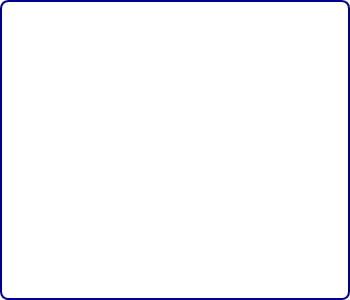
Note that FrameTemplate is only used when the system does not support glass effect, or when the glass effect has been explicitly turned off by setting EnableGlass to False. You can use this property to create a consistent custom frame across all versions of Windows if you do not want to the default glass frame. Even if you do wish to use the default glass frame, it is still recommend that you set this property so that a frame will still be created when the system does not support glass effect.
Use FrameThickness to set the thickness of the frame area.

