Table of Contents
- Getting Started
- EO.Pdf
- EO.Web
- EO.WebBrowser
- EO.Wpf
- Overview
- Installation & Deployement
- Skin & Theme
- Common Taskes and Services
- EO.Wpf Buttons
- EO.Wpf Calendar & DatePicker
- EO.Wpf ComboBox
- EO.Wpf DockView
- EO.Wpf Gauge
- EO.Wpf ListBox
- EO.Wpf Menu
- EO.Wpf MaskedEdit
- EO.Wpf ProgressBar
- EO.Wpf Slider
- EO.Wpf SpinEdit
- EO.Wpf SplitView
- EO.Wpf TabControl
- EO.Wpf TreeView
- EO.Wpf Utility Controls
- EO.Wpf WindowChrome
- Sample Data Objects
- Common Topics
- Reference
| Creating Dynamic Menu from Data Source |
EO.Wpf Menu derives from MenuBase, which in turn derives from ItemsControl, so you can uses the ItemsControl's ItemsSource property to populate the menu. This topic covers the following scenarios:
Populating from a string array
The following sample uses an array for ItemsSource:
//Populate the items from an array Menu1.ItemsSource = new string[]{"_File", "_Edit", "_View", "_Window", "_Help"};
The above code produces the following result:
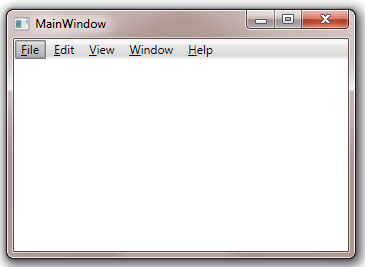
ItemsSource takes any objects that implements IEnumerable.
The following code uses a List
The object in the list can be complex object. For example, the following sample
demonstrates how to use the Celebrity object
to populate the Menu:
There are two ways to display the singer's name as menu item text:
either through ItemContainerStyle
or ItemTemplate. The following
code demonstrates how to use ItemContainerStyle to display the Celebrity's Name property
as menu item text:
The following code demonstrates how to achieve the same result with ItemTemplate:
Both ItemContainerStyle
and ItemTemplate can be used
to popular multi-level menu. The following code demonstrates how to use ItemTemplate
to poulate multi-level menu:
The key in the above sample is it also bind the MenuItem's
ItemsSource to the
CelebrityCategory object's Celebrities property. You can also achieve the
same result by using a
HierarchicalDataTemplate with
ItemTemplate:
//Build the item list
List<string> items = new List<string>();
items.Add("_File");
items.Add("_Edit");
items.Add("_View");
items.Add("_Window");
items.Add("_Help");
//Populate the menu from the item list
Menu1.ItemsSource = items;
Populating from a list of complex objects
Celebrity[] popularSingers = new Celebrity[]
{
new Celebrity("Carly Rae Jepsen", "Carly_Rae_Jepsen.gif"),
new Celebrity("Cher Lloyd", "Cher_Lloyd.gif"),
new Celebrity("Chris Brown", "Chris_Brown.gif"),
new Celebrity("Flo Rida", "Flo_Rida.gif"),
new Celebrity("Justin Bieber", "Justin_Bieber.gif"),
new Celebrity("Katy Perry", "Katy_Perry.gif"),
new Celebrity("Kelly Clarkson", "Kelly_Clarkson.gif"),
};
Menu1.ItemsSource = popularSingers;
<Window x:Class="Test.MainWindow"
xmlns="http://schemas.microsoft.com/winfx/2006/xaml/presentation"
xmlns:x="http://schemas.microsoft.com/winfx/2006/xaml"
xmlns:eo="http://schemas.essentialobjects.com/wpf/"
Title="MainWindow" Height="250" Width="350">
<StackPanel>
<eo:Menu x:Name="Menu1" IsMainMenu="True">
<eo:Menu.ItemContainerStyle>
<Style TargetType="{x:Type eo:MenuItem}">
<Setter Property="Header" Value="{Binding Name}"></Setter>
</Style>
</eo:Menu.ItemContainerStyle>
</eo:Menu>
</StackPanel>
</Window>
<Window x:Class="Test.MainWindow"
xmlns="http://schemas.microsoft.com/winfx/2006/xaml/presentation"
xmlns:x="http://schemas.microsoft.com/winfx/2006/xaml"
xmlns:eo="http://schemas.essentialobjects.com/wpf/"
Title="MainWindow" Height="250" Width="350">
<StackPanel>
<eo:Menu x:Name="Menu1" IsMainMenu="True">
<eo:Menu.ItemTemplate>
<DataTemplate>
<TextBlock Text="{Binding Name}"></TextBlock>
</DataTemplate>
</eo:Menu.ItemTemplate>
</eo:Menu>
</StackPanel>
</Window>
Populating multi-level menu from complex objects
Celebrity[] popularSingers = new Celebrity[]
{
new Celebrity("Carly Rae Jepsen", "Carly_Rae_Jepsen.gif"),
new Celebrity("Cher Lloyd", "Cher_Lloyd.gif"),
new Celebrity("Chris Brown", "Chris_Brown.gif"),
new Celebrity("Flo Rida", "Flo_Rida.gif"),
new Celebrity("Justin Bieber", "Justin_Bieber.gif"),
new Celebrity("Katy Perry", "Katy_Perry.gif"),
new Celebrity("Kelly Clarkson", "Kelly_Clarkson.gif"),
};
Celebrity[] popularActors = new Celebrity[]
{
new Celebrity("Cate Blanchett", "Cate_Blanchett.gif"),
new Celebrity("Denzel Washington", "Denzel_Washington.gif"),
new Celebrity("Julia Roberts", "Julia_Roberts.gif"),
new Celebrity("Merly Streep", "Meryl_Streep.gif"),
new Celebrity("Tom Cruise", "Tom_Cruise.gif"),
new Celebrity("Tom Hanks", "Tom_Hanks.gif"),
};
CelebrityCategory[] categories = new CelebrityCategory[]
{
new CelebrityCategory("Popular Signers", "music.png", popularSingers),
new CelebrityCategory("Popular Actors", "movie.png", popularActors),
};
Menu1.ItemsSource = categories;
<Window x:Class="Test.MainWindow"
xmlns="http://schemas.microsoft.com/winfx/2006/xaml/presentation"
xmlns:x="http://schemas.microsoft.com/winfx/2006/xaml"
xmlns:eo="http://schemas.essentialobjects.com/wpf/"
Title="MainWindow" Height="250" Width="350">
<StackPanel>
<eo:Menu x:Name="Menu1" IsMainMenu="True">
<eo:Menu.ItemTemplate>
<HierarchicalDataTemplate ItemsSource="{Binding Path=Celebrities}">
<TextBlock Text="{Binding Name}"></TextBlock>
<HierarchicalDataTemplate.ItemTemplate>
<DataTemplate>
<TextBlock Text="{Binding Name}"></TextBlock>
</DataTemplate>
</HierarchicalDataTemplate.ItemTemplate>
</HierarchicalDataTemplate>
</eo:Menu.ItemTemplate>
</eo:Menu>
</StackPanel>
</Window>

