Table of Contents
- Getting Started
- EO.Pdf
- EO.Web
- EO.WebBrowser
- EO.Wpf
- Overview
- Installation & Deployement
- Skin & Theme
- Common Taskes and Services
- EO.Wpf Buttons
- EO.Wpf Calendar & DatePicker
- EO.Wpf ComboBox
- EO.Wpf DockView
- EO.Wpf Gauge
- EO.Wpf ListBox
- EO.Wpf Menu
- EO.Wpf MaskedEdit
- EO.Wpf ProgressBar
- EO.Wpf Slider
- EO.Wpf SpinEdit
- EO.Wpf SplitView
- EO.Wpf TabControl
- EO.Wpf TreeView
- EO.Wpf Utility Controls
- EO.Wpf WindowChrome
- Sample Data Objects
- Common Topics
- Reference
| Customizing Tab Item Template |
You can customize the appearance of a TabItem through ItemContainerStyle property. The following example demonstrates how the built-in Chrome skin is implemented. The built-in Chrome skin implements a TabControl that's similar to Google Chrome Browser's tab interface.
XAML
<Style x:Key="Chrome_TabItemFocusVisual"> <Setter Property="Control.Template"> <Setter.Value> <ControlTemplate> <Rectangle Margin="3,3,3,1" StrokeThickness="1" Stroke="Black" StrokeDashArray="1 2" SnapsToDevicePixels="true"/> </ControlTemplate> </Setter.Value> </Setter> </Style> <LinearGradientBrush x:Key="Chrome_TabItemHotBackground" StartPoint="0,0" EndPoint="0,1"> <LinearGradientBrush.GradientStops> <GradientStop Color="#EAF6FD" Offset="0.15"/> <GradientStop Color="#D9F0FC" Offset=".5"/> <GradientStop Color="#BEE6FD" Offset=".5"/> <GradientStop Color="#A7D9F5" Offset="1"/> </LinearGradientBrush.GradientStops> </LinearGradientBrush> <SolidColorBrush x:Key="Chrome_TabItemSelectedBackground" Color="#F9F9F9"/> <SolidColorBrush x:Key="Chrome_TabItemDisabledBackground" Color="#F4F4F4"/> <SolidColorBrush x:Key="Chrome_TabItemHotBorderBrush" Color="#3C7FB1"/> <SolidColorBrush x:Key="Chrome_TabItemDisabledBorderBrush" Color="#FFC9C7BA"/> <SolidColorBrush x:Key="Chrome_TabControlNormalBorderBrush" Color="#8C8E94"/> <LinearGradientBrush x:Key="Chrome_ButtonNormalBackground" StartPoint="0,0" EndPoint="0,1"> <LinearGradientBrush.GradientStops> <GradientStop Offset="0" Color="#F3F3F3" /> <GradientStop Offset="0.5" Color="#EBEBEB" /> <GradientStop Offset="0.5" Color="#DDDDDD" /> <GradientStop Offset="1" Color="#CDCDCD" /> </LinearGradientBrush.GradientStops> </LinearGradientBrush> <!-- ================= --> <!-- = TabItem style = --> <!-- ================= --> <Style x:Key="Chrome_TabItemStyle" TargetType="{x:Type eo:TabItem}"> <Setter Property="FocusVisualStyle" Value="{StaticResource Chrome_TabItemFocusVisual}"/> <Setter Property="Foreground" Value="Black"/> <Setter Property="Padding" Value="0"/> <Setter Property="BorderBrush" Value="{StaticResource Chrome_TabControlNormalBorderBrush}"/> <Setter Property="Background" Value="{StaticResource Chrome_ButtonNormalBackground}"/> <Setter Property="HorizontalContentAlignment" Value="Stretch"/> <Setter Property="VerticalContentAlignment" Value="Stretch"/> <Setter Property="HeaderTemplate" Value="{Binding RelativeSource={RelativeSource FindAncestor, AncestorType=eo:TabControl}, Path=HeaderTemplate}" /> <Setter Property="Template"> <Setter.Value> <ControlTemplate TargetType="{x:Type eo:TabItem}"> <Grid SnapsToDevicePixels="true"> <eo:TabItemBorder x:Name="Bd" BorderBrush="{TemplateBinding BorderBrush}" Padding="{TemplateBinding Padding}" Background="{TemplateBinding Background}" BorderThickness="1,1,1,0" CornerRadius="3" LeftSlopeAngle="70" RightSlopeAngle="110"> <eo:TemplatePresenter x:Name="PART_Presenter" ContentSource="Header" SnapsToDevicePixels="{TemplateBinding SnapsToDevicePixels}" HorizontalAlignment="{Binding Path=HorizontalContentAlignment,RelativeSource={RelativeSource AncestorType={x:Type ItemsControl}}}" VerticalAlignment="{Binding Path=VerticalContentAlignment,RelativeSource={RelativeSource AncestorType={x:Type ItemsControl}}}" RecognizesAccessKey="True" /> </eo:TabItemBorder> </Grid> <ControlTemplate.Triggers> <Trigger Property="IsMouseOver" Value="true"> <Setter TargetName="Bd" Property="Background" Value="{StaticResource Chrome_TabItemHotBackground}"/> </Trigger> <Trigger Property="IsSelected" Value="true"> <Setter Property="Panel.ZIndex" Value="1"/> <Setter TargetName="Bd" Property="Background" Value="{StaticResource Chrome_TabItemSelectedBackground}"/> </Trigger> <MultiTrigger> <MultiTrigger.Conditions> <Condition Property="IsSelected" Value="false"/> <Condition Property="IsMouseOver" Value="true"/> </MultiTrigger.Conditions> <Setter TargetName="Bd" Property="BorderBrush" Value="{StaticResource Chrome_TabItemHotBorderBrush}"/> </MultiTrigger> <MultiTrigger> <MultiTrigger.Conditions> <Condition Property="IsSelected" Value="true"/> <Condition Property="TabStripPlacement" Value="Top"/> </MultiTrigger.Conditions> <Setter Property="Margin" Value="0,0,0,-1"/> </MultiTrigger> </ControlTemplate.Triggers> </ControlTemplate> </Setter.Value> </Setter> </Style>
The above code defines a named style Chrome_ItemStyle TabItem. Once this style is defined, you can use the following code to use the above style:
XAML
<Window x:Class="Test.MainWindow" xmlns="http://schemas.microsoft.com/winfx/2006/xaml/presentation" xmlns:x="http://schemas.microsoft.com/winfx/2006/xaml" xmlns:eo="http://schemas.essentialobjects.com/wpf/" Title="MainWindow" Height="250" Width="350"> <Window.Resources> ....resources defined in the above code.... </Window.Resources> <eo:TabControl ItemContainerStyle="{StaticResource Chrome_TabItemStyle}" OverlapDepth="10"> <eo:TabItem Header="Item 1"></eo:TabItem> <eo:TabItem Header="Item 2"></eo:TabItem> <eo:TabItem Header="Item 3"></eo:TabItem> </eo:TabControl> </Window>
The above code produces the following result:
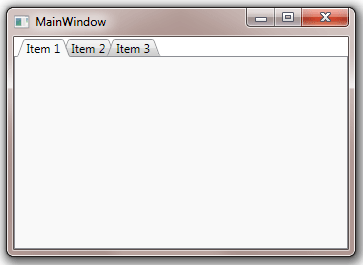
Key points of interest in the above code:
- By defining a custom style for TabItem and reference the style through the TabControl's ItemContainerStyle property, the code completely replaces the default TabItem style and its Template;
- Inside the TabItem's Template, it uses TabItemBorder to create a custom border;
- It uses various triggers to adjust the TabItemBorder's Background and Margin to highlight the TabItem when it's selected;

